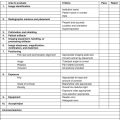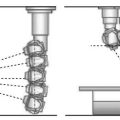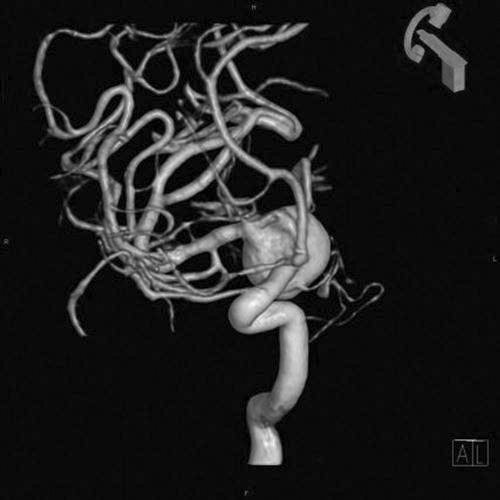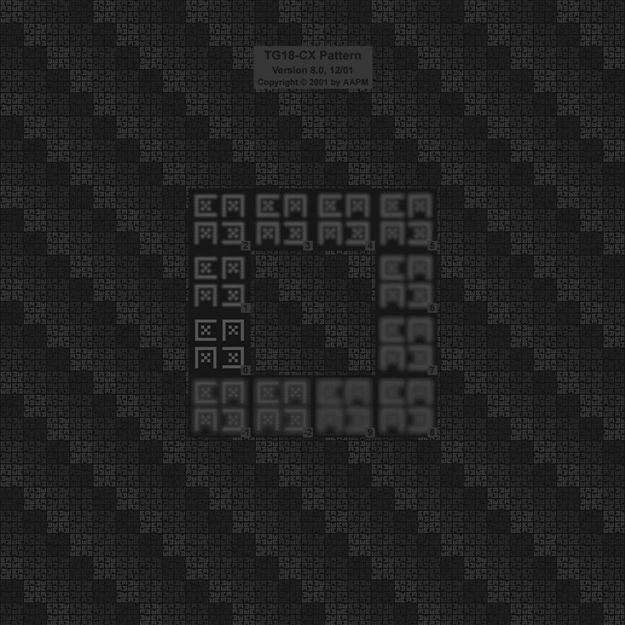Basic Computer Principles
Objectives
On completion of this chapter, you should be able to:
• Describe the major components of a computer.
• Define binary code, bit, and byte, and discuss how they relate to one another.
• List and define the hardware components discussed in this chapter.
• List the three most common types of monitors.
• Explain the measurements used to classify monitors.
• Compare and contrast an operating system and application software.
Key Terms
Aspect ratio
Binary code
Basic input/output system (BIOS)
Bit
Bus
Byte
Central processing unit (CPU)
Complementary metal oxide semiconductor (CMOS)
Computer
Dot pitch
Hard drive
Memory
Motherboard
Operating system (OS)
Port
Power supply
Refresh rate
Resolution
Viewable area
A computer is a programmable electronic device that can store, retrieve, and process data. This chapter provides an overview of how a computer works, the basic hardware components of a computer system, the differences between each type of system, and the different types of monitors. An understanding of these basic topics will provide a foundation for the discussion in the following chapters of picture archiving and communication (PAC) and digital radiographic systems.
How Does the Computer Work?
In its basic form, a computer consists of input, output, and processing devices (Figure 7-1). Input devices are keyboards, mice, microphones, barcode readers, touch screens, and image scanners, and any of these can be found in a modern radiology department. Common output devices are monitors, printers, and speakers. The computer also has various communication devices that it uses to share information. The processing of information is done in the central processing unit, which will be detailed later in the chapter.
The computer takes data from the user and processes it using a machine language of 1s and 0s, known as binary code. The computer processing is performed by a series of transistors, which are switches that are either on or off (Figure 7-2). If the transistor circuit is closed and current passes through, it is assigned a value of 1. If no current passes because the circuit is open, it is assigned a value of 0. A computer’s transistors can be switched on and off millions of times in a second. Each 1 and each 0 represents a bit. A bit is a single unit of data. A byte is made up of eight bits and is the amount of memory needed to store one alphanumeric character (Figure 7-3). Because one character takes up a byte of memory, memory is generally talked about in kilobytes, megabytes, gigabytes, and even terabytes.

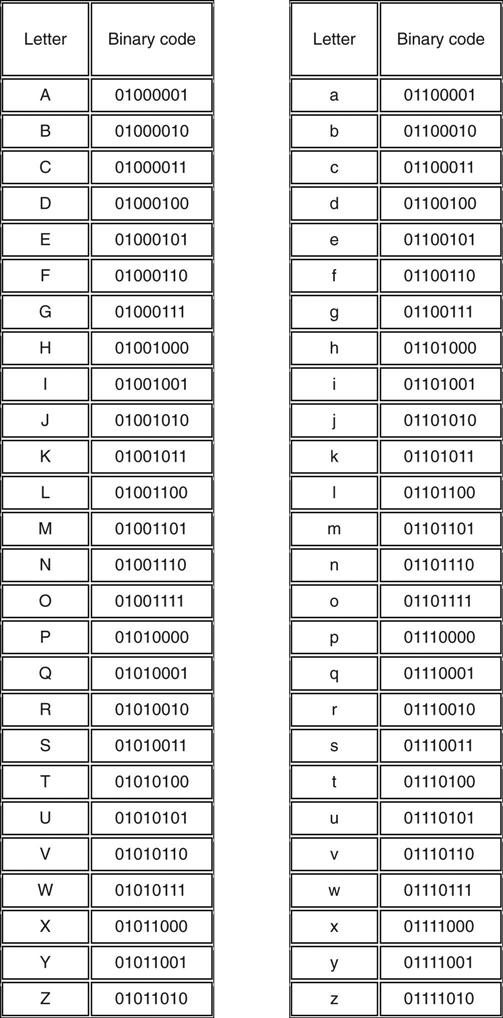
Hardware Components
The Case
The computer encasement is made from a heavy metal and has two major functions:
The case comes in two major configurations: the desktop model and the tower (Figure 7-4). The desktop model is generally positioned in a horizontal encasement, whereas a tower model is in a vertical encasement. As the name implies, most desktop models are placed on the desk underneath the monitor. The tower model is generally placed underneath the desk within arm’s reach of the operator. The biggest disadvantages of the desktop model are (1) the space it takes up on the desk and (2) having less room for expansion and upgrades because of the smaller encasement. The tower model consistently provides adequate room for expansion of components, and it is easily placed out of the way and off the work surface.
The Motherboard
The motherboard (Figure 7-5) is the largest circuitry board inside the computer, and it contains many important small components to make the computer function properly. This chapter covers only a few of the motherboard’s components in detail: the CPU, basic input/output system (BIOS), bus, memory, ports, and complementary metal oxide semiconductor (CMOS).
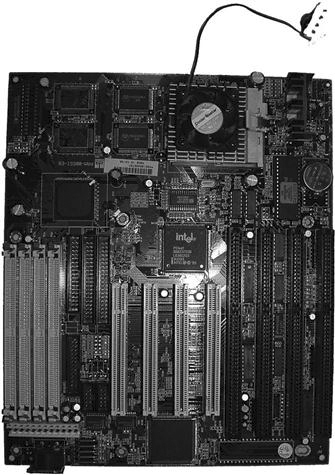
The CPU.
Many people refer to the personal computer’s (PC) encasement as the CPU. This is incorrect. The central processing unit (CPU), or microprocessor, is a small chip found on the motherboard (Figure 7-6). The microprocessor is the brain of the computer. It consists of a series of transistors that are arranged to manipulate data received from the software.

Microprocessors come in many different sizes and speeds and are manufactured by two major companies, Intel and Advanced Micro Devices (AMD). The CPU’s basic tasks are to read data from storage, manipulate the data, and then move the data back to storage or send it to external devices, such as monitors or printers.
The microprocessor is named after its manufacturer and the speed at which it manipulates data. The first microprocessor to be placed in a computer was made in 1979 by Intel and was called the 8088.
It had a clock speed of a mere 4.77 MHz. The more modern Pentium 4 microprocessor has speeds upward of 3.2 to 3.8 GHz. To put these speeds in perspective, the 8088 needed about 12 cycles to complete one basic instruction, and the modern Pentium processor can complete one instruction per cycle.
The BIOS.
The basic input/output system (BIOS) contains a simple set of instructions for the computer. The microprocessor uses the BIOS during the boot-up process of the computer to help bring the computer to life. The BIOS also runs the start-up diagnostics on the system to make sure all of the peripherals are functioning properly. After the computer has booted up, the BIOS oversees the basic functions of receiving and interpreting signals from the keyboard and interchanging information with various ports. The BIOS is the intermediary between the operating system and the hardware.
The Bus.
The bus is a series of connections, controllers, and chips that creates the information highway of the computer. There are several buses throughout the computer that connect the microprocessor, the system memory, and various peripherals. Most modern PCs have what is called a peripheral component interconnect (PCI) bus on the motherboard to serve as the connection of information to the various adapters. Other buses found within the computer are for the small computer system interface (SCSI) connections, the accelerated graphics port (AGP) for video adapters, and the universal serial bus (USB) for a variety of devices. Simply put, the bus provides the connections for the information to flow within the computer.
Memory.
The memory in the computer is used to store information currently being processed within the CPU (Figure 7-7). This memory is also known as random access memory (RAM). The RAM is short-term storage for open programs. The microprocessor has a small amount of memory within itself but not enough to tackle the large amounts of data being generated by high-level programs. The RAM will take the data from the CPU so that the CPU can handle the processing needs of the programs that are running. The RAM is only temporary; once the computer has been turned off, the RAM is wiped clean. With today’s complex programs and graphics, computers require more memory to function at an acceptable level. There are many different types of RAM available: DRAM, EDO RAM, VRAM, SRAM, SDRAM, SIMM, DIMM, and ECO. Most modern PCs have an SDRAM-DDR, specifically DDR3 SDRAM (double data rate type three synchronous dynamic random access memory). Memory is measured in bytes and can be found in configurations such as 4 gigabytes (GB), 8 GB, 12 GB, and so on. In 1975 the Altair 8800 came with 0.25 kilobytes (KB) of memory at a cost of $103; at that price, 1 gigabyte would cost approximately $432 million. With more modern pricing, one can purchase 4 GB of DDR3 for approximately $25, which equates to $6.25 per gigabyte. These figures are given for perspective purposes and become quickly outdated, so please research current memory capacities and prices for up-to-date information.

Ports.
The computer’s ports are a collection of connectors sticking out of the back of the PC that link adapter cards, drives, printers, scanners, keyboards, mice, and other peripherals that may be used. There are many different types of ports, such as parallel, serial, USB, integrated drive electronics (IDE), and small computer system interface (SCSI). We discuss each of these types and how they may be used within a system.
A parallel port is a 25-pin connector (Figure 7-8). The parallel port was synonymous with a printer port because it was most often used for that purpose prior to the widespread use of the USB connection. A parallel port could send 8 bits of data through the connection, whereas a serial port could send only 1 bit of data down a single wire. A serial port can be universally used for many of the components plugged into the computer, such as a mouse, which does not require the speed of a parallel port. Most serial ports are of the 9-pin variety, but some can have up to 25-pin connectors.

A USB connection is the most common wired connection used between devices today (Figure 7-9). The advantage of a USB port is that multiple devices may be connected into one port. In older computers there were only ports for the keyboard and the mouse, one parallel port for a printer, and one serial port for a modem. By using USB ports the user can connect up to 127 devices to one single USB port. Most computers have more than one USB port available, so the possible connections are many.

IDE ports can be found on the motherboard and connect the hard drive, floppy drive, and CD-ROM drive to the board. A series of ribbon cables runs throughout the computer to connect the IDE devices to the IDE port on the motherboard. The fifth type of port is the SCSI port. It is the fastest and most versatile way for a PC to communicate with its peripherals. A single SCSI controller can manage up to seven devices through a daisy chain connection. The most common SCSI devices are hard drives, CD-ROM drives, scanners, and printers.
CMOS.
The complementary metal oxide semiconductor (CMOS) is a special type of memory chip that uses a small rechargeable or lithium battery to retain information about the PC’s hardware while the computer is turned off. The CMOS is also the location of the system clock that keeps track of the date and time. The system clock uses a vibrating quartz crystal to set the speed for the CPU. A single tick of the clock represents the time it takes to turn a transistor on and off. Because modern CPUs are measured in gigahertz, a PC with a 3-GHz CPU has a system clock that ticks 3 billion times per second. Also at bootup, the CMOS chip will detect any changes in the system since the last basic system configuration and will prompt the system to install any new hardware.
Sound Card
The sound card contains all of the circuitry for recording and reproducing sound on the PC. It may be in the form of an expansion card, or it may be built into several chips found on the motherboard. Ports are located externally to connect amplified speakers, headphones, microphone, and a compact disk (CD) player input into the computer. The sound card interprets many file types such as waveform audio (WAV) files, moving picture experts group audio layer 3 (MP3) files, and musical instrument digital interface (MIDI) files.
Network Card
The network interface card (NIC) can come either as an expansion card (Figure 7-10) plugged into a slot or as part of the PC motherboard circuitry. The network card will have an RJ-45 adapter jack (Figure 7-11) at the rear of the PC for the acceptance of a twisted-pair wire with RJ-45 connector (Figure 7-12). This network card will enable the PC to connect to other PCs that are on the same network. Detailed information about networks is discussed in the next chapter.



Power Supply
The power supply (Figure 7-13) delivers all electricity to the PC and contains a fan to help keep the inside of the computer cool. It contains a transformer that converts the wall outlet alternating current (AC) to direct current (DC) in the voltages appropriate for each powered device. All components, from the motherboard to the hard drive, get their power directly from the main supply through different colored wires that end in plastic shielded connectors. The power supplies deliver ±12 V, ±5 V, and in some machines +3.3 V. Power supplies are rated in watts. Most power supplies deliver between 150 and 300 W, but some computers require a 400-W power supply. The power supply is designed to take the brunt of the force if the computer ever receives a power surge. In such a case, the power supply is easily replaced.

Hard Drive
The hard drive is the main repository for programs and documents on a PC. The hard drive is made up of many hard, thin magnetic platters that are stacked one on top of the other with only enough space for a read-write head to glide over the surface of the disks (Figure 7-14). The disks are spun at a fast speed by a small motor, and the read/write head glides to the area that houses the particular information needed and reads or writes as asked.

The early disks had a storage capacity of 10 MB and could be accessed in approximately 80 ms. In 1980 a 26-MG drive was priced at $5,000. The more modern disks can hold upward of 3 terabytes (TB) with an access speed of 4 ms at a price of $160. In 1980, this 3 TB of storage would have cost approximately $19.7 million. As storage capacity has skyrocketed, the price per gigabyte of storage has drastically decreased. The drives may be faster than ever, but they are still the slowest part of the PC because they are both mechanical and electrical. These figures were given for perspective purposes and become quickly outdated, so please research current hard drive capacities and prices.
CD/DVD Drive
A compact disk (CD) is a thin injection-molded polycarbonate plastic disk (Figure 7-15). The disk is impressed from a mold to form microscopic bumps that indicate either a 1 or a 0 to the computer. Over the bumps is a reflective layer of aluminum, and over that is a clear protective coat of acrylic. A CD can hold up to 74 minutes of music or approximately 780 MB of data.

A digital versatile disk (DVD) holds up to seven times more than the CD, which equates to about 9.4 (single-sided) to 17 GB (double-sided) of data. A DVD has multiple layers of polycarbonate plastic. Aluminum is used behind the inner layers, and gold is used behind the outer layers. The gold is semireflective so that it allows the laser to penetrate through to the inner layers of plastic.
There are three main types of CD/DVD drives available in today’s market: the ROM (read-only memory), the R (write once–read many), and the RW (read and write many times). CD-ROM drives were placed into early computers. Few computers today can be bought with a simple ROM drive installed. Most modern computers have either a CD-RW or a CD/DVD-RW. With an R or RW drive, information that needs to be saved, transported, or archived can be “burned” (information written on a disk). The information is burned onto the disk, starting in the center and spiraling out to the edge of the disk. The laser burns a tiny depression (pit) into the disk to represent the data being saved. A burned disk will be a series of pits and lands, or areas that were not burned by the laser. Two-sided DVDs can be burned on both sides to double the capacity of the disk.
How CD/DVD Drives Work.
A CD/DVD drive is found on the front of the encasement of a computer. The drive consists of a disk tray, a motor, a read head, and possibly a write head. The drive has a small door that opens horizontally, and a tray appears for the disk to be placed. After the door closes, a motor constantly varies the speed of the disk so that the portion above the read head spins at a constant speed no matter its location over the disk. The laser beam of the read head penetrates the disk and strikes the reflective layer. If the laser strikes a land area, the light reflects back; if the laser strikes a pit, the light is scattered. The light reflected back is read by a light-sensing diode that translates the impulses into 1s and 0s for the computer to generate into recognizable data.
Peripherals
Keyboard.
There are two basic types of keyboards: soft and click. If there is an audible sound when the keys are depressed, it is a click keyboard. The first keyboards made by IBM were click keyboards. Most modern keyboards connect using an IBM programming system 2 (PS/2) connection and connect into the back of the box. Some keyboards use the USB connection because of its versatility and ease of use. With the advent of wireless connections, keyboard makers use either infrared or radio frequency (RF) signals.
When the keys are depressed on the keyboard, a signal is sent through the switch to the motherboard, where it is interpreted in the keyboard microprocessor. Because of all the switches underneath the keys, keyboards should be kept clean, and food and drink should never be consumed near the keyboard.
Mouse.
A mouse is a device with two or sometimes three buttons that allow the user to move the computer’s cursor to activate and perform functions within the computer’s software.
There are five types of mouse connections (all are serial-type connections):
• Serial mouse: uses a standard serial connection
• Bus mouse: uses a dedicated controller card that is connected to the motherboard
• PS/2 mouse: a special connection for mice that does not use the standard serial port
• USB mouse: attaches to a USB port
• Infrared mouse: uses the computer’s infrared port (wireless)
There are three types of mice commonly used:
Scanners.
Scanners are devices that capture drawings or written paper documents and convert them into a digital image or document that can be edited. Special image scanners in radiology departments are used to convert an analog (film) image into a digital image. The purpose is to provide a way to compare a hard-copy image with a digital image on a PAC system (PACS; see Chapter 10).
Speakers.
Speakers receive sound data from a sound card that is either built into the motherboard or is an expansion card. The sound data are converted from an electrical signal to a series of vibrations in the speaker to create sound. Speakers have become an integral part of the modern PC because they give audible signals from the software to alert us to various tasks.
Microphones.
Microphones are used to record voice or to use voice dictation software. Voice dictation software is becoming more common in radiology departments. The technology has progressed to a point that most people’s voices can be recognized by the system’s software.
Monitors
There are two major types of monitors: the cathode ray tube (CRT) and the liquid crystal display (LCD). A third type just on the horizon is the organic light-emitting diode (OLED). To understand how these monitors work, we must first look at several basic terms and measurements related to onscreen viewing.
A basic picture element on a display is known as a pixel. A pixel is an individual controllable set of dot triads. A dot triad is a grouping of one red dot, one green dot, and one blue dot. The number of pixels on a display is known as its resolution. The more pixels in an image, the higher the resolution of the image and the more information can be displayed. Resolution can also be defined as the process or capability of distinguishing between individual parts of an image that are adjacent. Pixels are arranged in a matrix, a rectangular or square table of numbers that represents the pixel intensity to be displayed on the monitor. Common screen resolutions are 1024 × 768, 1280 × 1024, 2048 × 1536 (3 megapixels [mp]), 2048 × 2560 (5 mp), 2048 × 3280 (6 mp), and 2560 × 4096 (10 mp). The last four matrices are common in image viewing applications with the 5-, 6-, and 10-mp monitors truly only needed in digital projection radiography and mammography.
A third measurement is dot pitch. Dot pitch is the measurement of how close the dots are located to one another within a pixel; the smaller the dot pitch of a display, the finer the resolution. Dot pitch may be expressed as aperture grille pitch, pixel pitch, or slot pitch, depending on the monitor maker.
Another measurement is the refresh rate for CRT and response rate for LCD. The refresh rate is the measure of how fast the monitor rewrites the screen or the number of times that the image is redrawn on the display each second. The refresh rate helps to control the flicker seen by the user; the higher the refresh rate, the less flicker. Response rate refers to the amount of time that it takes the crystal to go from an off state to on and vice versa. A slower response time will cause blurring during the viewing of dynamic images or moving images.
Another set of display terms is aspect ratio and viewable area. The aspect ratio is the ratio of the width of the monitor to the height of the monitor. Most CRT monitors have an aspect ratio of 4 : 3; LCD monitors have a ratio of 16 : 9. The viewable area is measured diagonally from one corner of the display to the opposite corner.
CRT
CRT monitors were used in the first generation of PCs, and this type of monitor continues to be popular (Figure 7-16). The CRT consists of a cathode and anode within a vacuum tube. The CRT works much like an x-ray tube, in that the cathode boils off a cloud of electrons and then a potential difference is placed on the tube. A stream of electrons is sent across to the monitor’s anode, which is a sheet of glass coated with a phosphor layer. The electrons strike the phosphor on the glass, causing the glass to emit a color that is determined by the intensity of the interaction and area with which the electrons interacted.

The electrons interact with either a red, green, or blue dot to form the color and image that is being sent from the video card signal. The electron beam starts in the upper left corner and scans across the glass from side to side and top to bottom, and once it reaches the bottom, it starts again at the top left. On average, most monitors have 350 lines to be scanned. Earlier we discussed the refresh rate being 60 to 75 Hz. This equates to 350 lines being scanned 60 to 75 times per second.
LCD
An LCD monitor produces images by shining or reflecting light through a layer of liquid crystal and a series of color filters (Figure 7-17). An LCD has two pieces of polarized glass with a liquid crystal material between the two. Light is allowed through the first layer of glass, and when a current is applied to the liquid crystal, it aligns and allows light in varying intensities through to the next layer of glass through color filters to form the colors and images seen on the display. These monitors are particularly effective in brightly lit rooms. One drawback, however, is that LCD monitors are best viewed straight from the monitor surface because the image fades as the viewing angle moves away. Research is ongoing to minimize viewing issues.

Monitor Advantages and Disadvantages
Most consumers want a monitor that can provide the highest resolution for the best price. Table 7-1 outlines the advantages and disadvantages of the two major types of monitors. Historically, most radiology departments used the CRT because of its superior resolution, but LCDs have now taken over health care because they are slimmer and lighter. The LCD monitor has improved many of its early shortcomings to overtake the CRT in medical imaging.
TABLE 7-1
Advantages and Disadvantages of CRT and LCD Monitors
| Monitor Type | Advantages | Disadvantages |
| CRT | ||
| Less expensiveBetter color representationMore responsive than LCDCan provide multiple resolutionsMore rugged and can sustain rough handling | BulkyThe larger the viewing area, the deeper and heavier the unitNot easily adjusted for viewing at different heights and angles | |
| LCD | ||
| Takes up less space than a CRTConsumes less power than CRTProduces less heat than CRTSurface produces little or no glareRequires a smaller frame around display | Costs more than CRTLess of a viewing angleNot as bright as CRTEach display is capable of working with only one physical resolution |
Operating Systems
An operating system (OS) is the software that controls the computer hardware and acts as a bridge between applications and the hardware. There are three major OSs in use today: Windows by Microsoft, the Macintosh OS, and UNIX/Linux. PCs generally run a Windows version of an OS, such as Windows 95, 98, 2000, ME, XP, or NT.
The computer must have an OS for it to be able to fully function as it was intended. The OS takes over just after the computer wakes up and allows the computer to begin doing tasks. All other software runs using the OS. The various programs that are used on the computer are specifically designed to run on the OS that is loaded on the computer. Early OSs, such as Microsoft–Disk Operating System (MS-DOS), were command based and very difficult to use. The user needed to know word commands to type in to get the computer to do simple tasks, such as saving a file. Today most computers use what is called graphical user interface (GUI) to perform various computer functions. A GUI (goo-ee) is a picture/icon-based program, where the mouse is used to point and click on the function that needs to be performed. The GUI also has easy to use drop-down word menus that can be selected to perform various functions.
As mentioned earlier, IBM-type PCs have traditionally used a Windows-based OS. Large workstations that are used to complete multiple tasks may use Windows NT, or they may use UNIX or Linux for the OS. UNIX is a robust OS. It was first developed by Bell Laboratories and was given out free to universities. It is primarily used by industry for larger server applications. Some PACS vendors began their software on UNIX-based systems but have since migrated to the Windows platform because of cost, ease of use, and customer demand. Linux was derived from UNIX by a Finnish computer science student and is widely used by computer aficionados. Linux is what is known as open-source software; programmers can make changes in the code as long as the changes are shared with others.
All digital medical imaging devices have some sort of OS running behind the user interface. Depending on the vendor, it may be one of the three discussed here or it may be a proprietary (written and known only by the vendor) system developed specifically for a particular device. PACS are no exception. Most modern PACSs use a Windows-based platform, but some may still use UNIX on their large servers because of its exceptional multitasking capabilities.
Computers in the Radiology Department
Computers are used throughout radiology departments, from the front desk to the file room and from the technologist’s work area to the radiologist’s reading room. Many computer applications are used throughout the day by the various staff within the department to improve the care that is given to the patient. In most areas, a simple computer can do the job, but in some more complex applications, a specialty workstation is needed to handle the complicated tasks. Most radiology imaging equipment manufactured today has a computer built into the machine itself, or it has a separate computer that is attached for various applications.
Computer hardware and software are chosen to match the applications used by the staff. Comfort, cost, quality, and purpose are four areas that are addressed when choosing the appropriate equipment and accessories. For example, a radiologist would require a monitor with high brightness, high resolution, and a large screen to view digital images for diagnosis, whereas a file room clerk would need only a basic monitor.
At the time of this edition, the iPhone and iPad, Android phones, and tablet PCs are seeing an emergence into health care. Smartphone and personal digital assistant applications can be used to view digital imaging and communications in medicine (DICOM) images, and there are many research studies being performed to better apply this mobile technology. In February 2011 the Food and Drug Administration cleared the first application for diagnosis of computer tomography (CT), magnetic resonance imaging (MRI), and nuclear medicine images on a mobile device. This software application was developed by MIM Software Inc. for Apple’s iPhone and iPad products. The application is intended for radiologists and other health care practitioners to use when a full diagnostic workstation is unavailable. Many more applications are anticipated in the future as this technology continues to improve in security and screen resolution.
Summary
• A computer is a programmable electronic device that can store, retrieve, and process data.
• A bit is a single unit of data. There are 8 bits in a byte.
• A computer consists of input, output, and processing devices.
• Input = keyboard, mouse, scanner, barcode reader, and microphone.
• Output = monitor, printer, and speakers.
• Keyboards and mice are the most common input devices. There are various types of each.